How to Add Music to Your Instagram Posts In 5 Easy Steps

In the ever-evolving digital landscape, social media platforms have become indispensable tools for expressing ourselves creatively and building our brands. Instagram, one of the most popular platforms, offers a plethora of features to help users enhance their posts and stand out from the crowd.
One such feature is the ability to add music to your posts, which can not only make them more engaging but also convey emotions and enhance the overall impact. However, for those new to the platform or unfamiliar with the feature, it can be a daunting task to figure out how to do it.
Fear not, as we’ve broken down the process into five simple steps to help you add music to your Instagram posts like a pro. So, get ready to take your Instagram game to the next level!
Check your app of Instagram
It is important to regularly check your Instagram app to ensure that it is up to date and functioning properly. Instagram regularly releases updates to improve the user experience and fix bugs.
By not updating the app, you may miss out on new features and improvements, and could also experience issues such as slow loading times or glitches in the app’s functionality. Additionally, keeping your app up to date can help to protect your account from security vulnerabilities.
It is recommended to set your app to automatically update or check for updates regularly to ensure that you have the latest version of the app installed.
Why is updating the app important?
Updating the app is important to ensure that you have access to the latest features and improvements. Instagram regularly releases updates to address bugs, improve performance, and introduce new functionalities.
By keeping the app updated, you can ensure that you have a better user experience, faster load times, and access to new features like music stickers, which enable you to add music to your Instagram posts.
Additionally, updated versions often include enhanced security features that protect you from potential threats. Thus, it is crucial to regularly check for and install app updates to optimize your Instagram usage and stay protected while using the platform.

How to update Instagram?
In this next section, we’ll go through the steps on how to add music to your Instagram post and how to update your Instagram app so you can access all the latest features, including adding music to your posts. By keeping your app up to date, you can ensure that it runs smoothly and you have access to all the newest features and improvements.
Updating your app is a quick and easy process that can be done in just a few simple steps.
Follow along with the instructions below to make sure your Instagram app is always up-to-date and ready to use.
1. Open the App Store or Google Play Store on your device.
To update your Instagram app, the first step is to open the App Store or Google Play Store on your device.
The App Store is available on iOS devices, such as iPhones and iPads, while the Google Play Store is available on Android devices. By opening either of these stores, you will gain access to a wide range of applications that you can download or update on your device.
Once you have opened the appropriate store, you can move on to the next step of the update process, which involves searching for the Instagram app.
2. Search for Instagram in the search bar at the top of the screen.
To update Instagram, the next step is to search for the app in the App Store or Google Play Store.
This can be easily done by opening the store on your device and typing Instagram in the search bar at the top of the screen. It’s important to make sure you’re searching for the right app, as there may be similarly named apps or knock-offs.
Once you’ve found the official Instagram app, click on it to proceed to the next step of the update process.
3. Check if is updated
To check if your Instagram app is updated, you need to open the app and click on your profile icon. Then, tap on the three horizontal lines at the top right corner of the screen to open the menu options. Next, scroll down and select Settings at the bottom of the list.
From there, scroll down and click on About to see the version of the app you have installed.
Compare it to the latest version available in the App Store or Google Play Store to see if you need to update it. It is recommended to keep your app updated to ensure you have access to all the latest features and improvements.
4. If not updated, Tap the Update
If you have determined that your Instagram app is not updated, the next step is to tap the Update button. This will begin the process of downloading and installing the latest version of the app. It’s important to note that the update process may take some time, depending on the size of the update and the speed of your internet connection.
It’s also important to ensure that your device has sufficient storage space to accommodate the update.
If your device doesn’t have enough space, you may need to delete some apps or files to make room for the update. Once the update is complete, you can open the Instagram app and enjoy the latest features and bug fixes.
5. Wait for the update
Regarding updating the Instagram app, it is imperative to keep it up-to-date to benefit from new features and ensure smooth functioning. To update Instagram, one needs to open the respective app store, be it Google Play or the App Store, on their device.
Then, type Instagram in the search bar at the top of the screen and check if it needs an update. If an update is available, tap the Update button and wait for the download to complete. It is crucial to wait for the update to complete and not interrupt the process to avoid any glitches or issues.
Remember, keeping the app updated is essential to access new features and have a seamless Instagram experience.

Why is adding music to a post important?
Adding music to your Instagram posts can enhance the overall experience for your followers, as it can help convey the mood and tone of your content. It also adds an element of creativity and personality to your posts, making them more engaging and memorable.
Music can also help to set the atmosphere for videos, such as for travel vlogs or workout routines, and can even help to highlight important moments or emotions in your content.
With the vast library of songs available on Instagram, there are endless possibilities for adding music to your posts in a way that reflects your style and connects with your audience.
Can I add music to all Instagram posts?
Yes, you can add music to various types of Instagram posts, including Reels, Stories, and Feed posts. Instagram provides a wide range of music options that can be added to your posts to enhance their appeal and creativity.
Adding music to Reels and Stories can make them more engaging and interesting while adding music to your Feed posts can help set the mood and tone of your content.
To add music to your Reels or Stories, simply select the Music option while creating your post, and then choose a song from Instagram’s extensive library.
For Feed posts, you can select a song from your device’s music library and then share it with your post. Just remember to ensure that you have the necessary rights and permissions to use the music in your posts.
Can I upload my music to Instagram?
Yes, you can upload your music to Instagram as long as you have the legal rights to use it. You can do this by selecting the Audio option when creating a Reel or a Story, and then choosing the Upload option to select a music file from your device.
It’s important to note that Instagram has strict copyright policies, so make sure that you have the proper permissions before uploading any music.
You can also use third-party music distribution services to make your music available on Instagram’s music library for others to use in their posts. This is a great way to promote your music and gain exposure on the platform.
How to add music to Instagram post [ 6 steps]
Now that you know the steps to add music to your Instagram post, let’s go over each step in more detail about how to add a song to an Instagram post.
By following these simple instructions, you can easily enhance your posts and create a more engaging experience for your followers. In the next blocks, we will explore each step in detail, providing you with all the information you need to add music to your Instagram posts like a pro.
Whether you want to add music to your Reels, Stories, or Feed, these steps will help you create a unique and memorable post that will stand out on your followers’ feeds.
So, let’s get started and learn how to add music to your Instagram posts in just a few easy steps!
1. Open the Instagram app
Adding music to Instagram posts can be a great way to enhance the overall aesthetic and engagement of your content. With just a few simple steps, you can add your favorite tunes to any post, whether it’s a Reel, a Story, or a traditional feed post. To get started, the first step is to open the Instagram app on your device.
Once you’ve done that, you’ll be on your way to creating music-infused content that will grab the attention of your followers and make your posts stand out from the rest.
2. Select the type of post you want to create
Once you have opened the Instagram app, the next step is to select the type of post you want to create. You can choose to add music to a post on the Reels, Stories, or Feed sections of your Instagram profile.
For Reels and Stories, you can select the option to add music directly from the creation screen. For Feed posts, you will need to create the post first and then add music as a separate step.
Selecting the appropriate post type ensures that you can tailor the use of music to the specific type of content you want to share. Whether you’re looking to add a catchy tune to a short video or set the mood with a song in a photo post, selecting the right post type is crucial.
3. Create the post
Once you have selected the type of post you want to create, whether it’s a feed post, a story, or a reel, you can start creating your content.
You can add pictures or videos to your post, and edit them to fit your desired format. Once you’re satisfied with the visual aspect of your post, it’s time to add some musical flair.
Adding music to your post can enhance the mood and feeling you want to convey to your followers. It’s important to choose a song that complements your post and creates a cohesive theme. After you’ve finished creating your post, it’s time to add the music.
4. Tap on the Music icon at the bottom of the screen
To enhance the visual and auditory appeal of your Instagram posts, you can now add music to your content, regardless of the type of post. To do this, start by opening the Instagram app and selecting the type of post you want to create.
Once you have the content ready, tap on the Music icon that is located at the bottom of the screen. This will bring up the music library where you can search for songs to add to your post. You can either choose from the library’s vast collection of songs or select from your music playlist.
This feature is particularly useful for creating mood-based posts, such as travel diaries or product promos, that require a specific soundtrack.
5. Search for a song
Once you have tapped on the Music icon, a music library will appear. From there, you can search for songs by title, artist, or genre.
You can also browse through playlists curated by Instagram, or see what’s popular on the platform. Once you find a song that you want to use in your post, you can preview it by tapping on the play button.
Keep in mind that not all songs may be available due to copyright restrictions, so you may need to choose a different song or use a different platform to add music to your post. Once you have selected your desired song, you can adjust the portion of the song you want to use and the volume of the music.
6. Tap Share to publish
After you have selected the song to add to your post, the final step is to tap the Share button to publish it on your profile. Before you tap Share, make sure that the music is in sync with your video or image, and adjust the volume if necessary. Once you are satisfied with your post, you can add a caption, and hashtags, and tag other users before sharing it with your followers.
Keep in mind that adding music to your posts is a great way to increase engagement and make them more enjoyable for your audience, so don’t hesitate to experiment with different songs and genres to see what works best for your content.
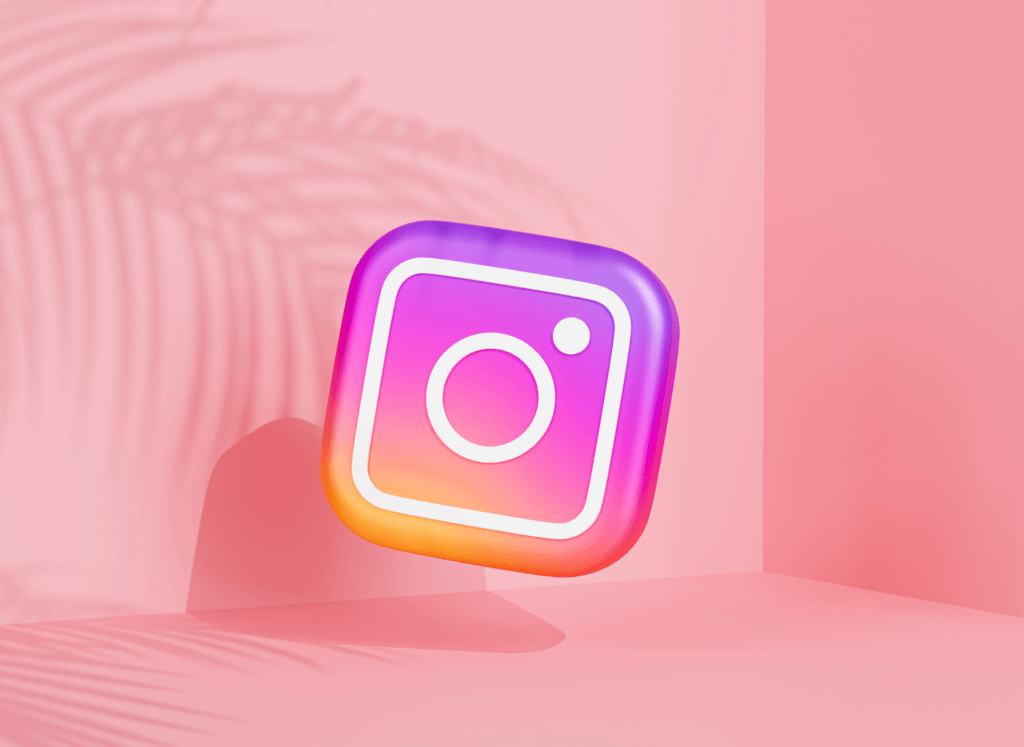
Wrap up
In conclusion, adding music to your Instagram posts and adding music to your Instagram video can elevate your content and make it more engaging for your audience. With these easy steps, anyone can add their favorite tunes to their posts and bring their creativity to the next level.
Remember to check for any copyright restrictions before using any music and to update your Instagram app regularly to access the latest features.
By following these tips, you can enhance your Instagram presence and create posts that stand out from the crowd. So go ahead and give it a try, your followers will love it!
Ready to turbocharge your Instagram engagement and skyrocket your profile’s popularity? FollowTurbo is here to help you stand out in the crowded Instagram sphere. We offer authentic Instagram comments to boost your profile engagement. So why wait? Choose a package that suits your needs.
![How to add music to an Instagram story [Complete Guide] How to add music to an Instagram story [Complete Guide]](/wp-content/uploads/2023/07/musical-notes-360x180.jpg)
![How to Create a Social Media Strategy? [The Complete Guide] How to Create a Social Media Strategy? [The Complete Guide]](/wp-content/uploads/2023/05/social-networks-in-cellphone-360x180.png)



